Tree
Trees present a hierarchical set of related items and allow users to explore and select items within that hierarchy.
Accordions are closely related to Trees, but are specialized to automatically display only a single branch. A Tree is managed by the users, opening and closing branches as necessary.
Anatomy
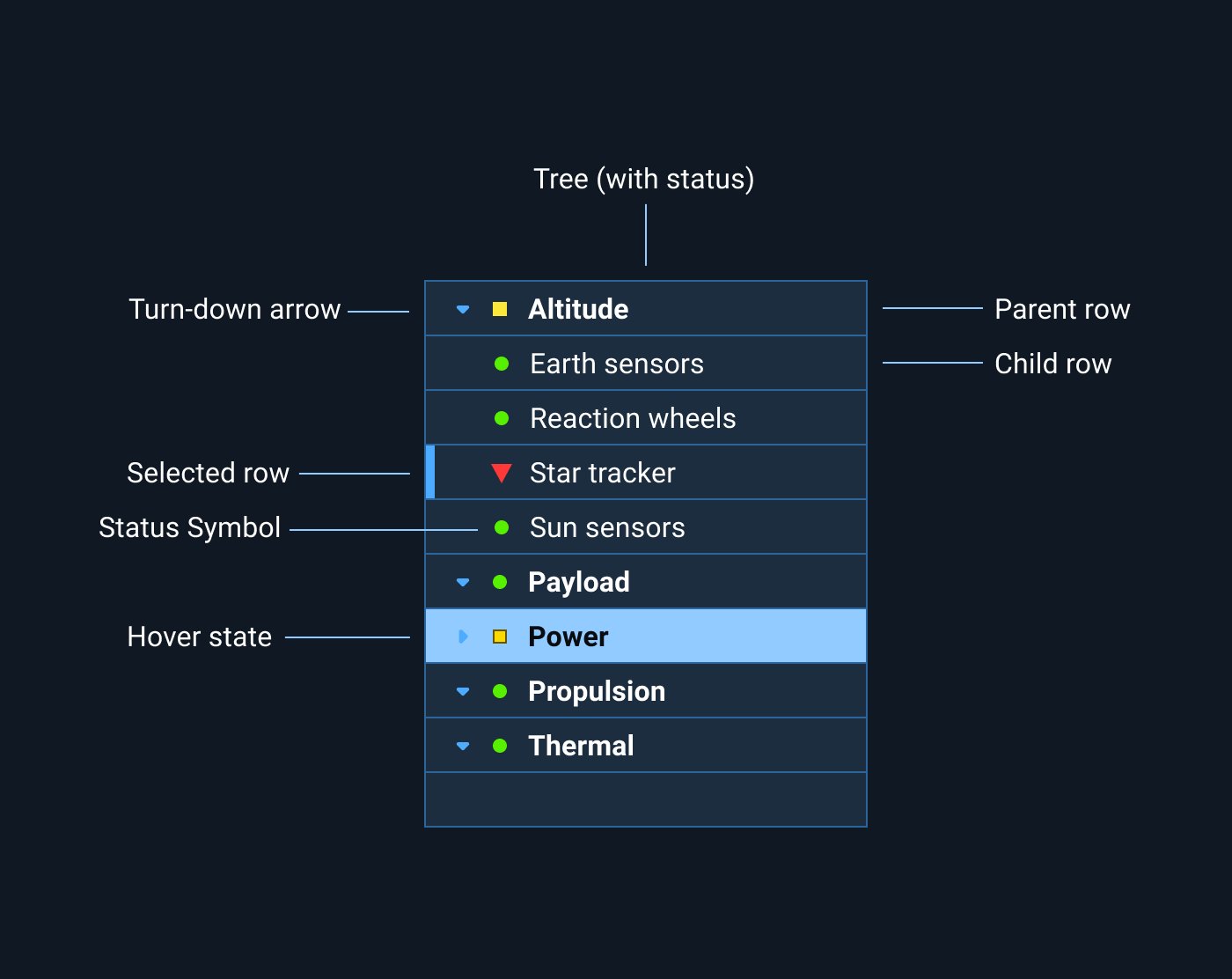
Rules of Thumb
- Avoid mixing unrelated data types or functions in a Tree. For example, don’t mix e-mail, calendar and to-do items.
- A Tree should not be a “catch-all” for application features. Usability falls off with each new addition.
- Trees are not native to the Web environment and should be used sparingly. When it's necessary to display a hierarchy, consider using cascading panels or pages.
Appearance and Behavior
Appearance
Items in the Tree that have children display a turn-down arrow. Items without children, even if they represent empty containers, do not display a turn-down arrow. Items are indented according to their depth.
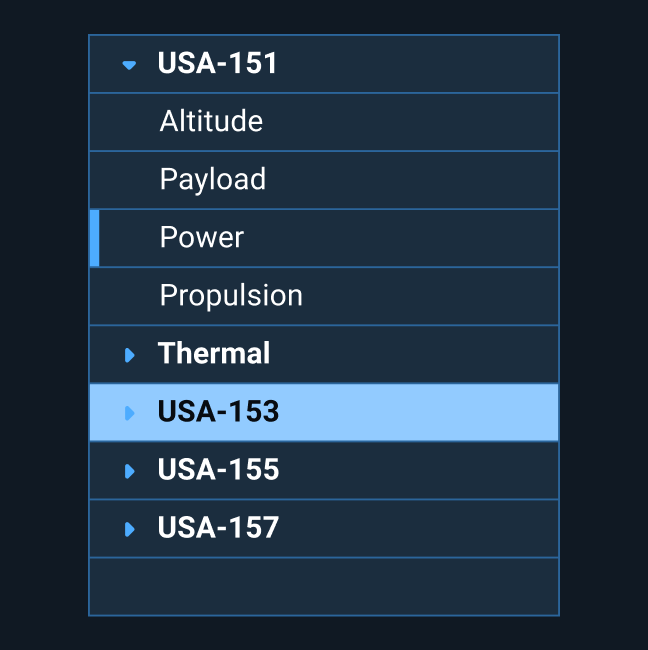
The Tree may optionally show a Status Symbol alongside each item.
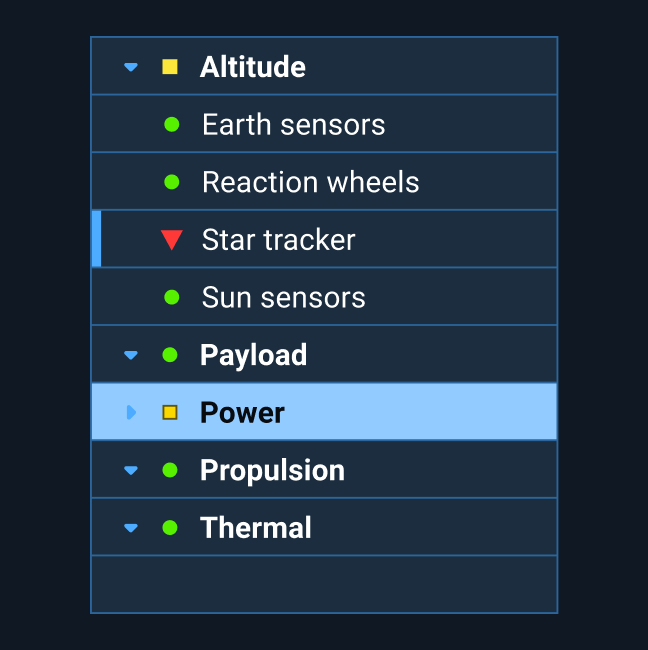
Behavior
Clicking on an item (in any area other than the turn-down arrow) selects that item. Only one item at a time may be selected.
Clicking on a turn-down arrow opens or closes that branch. This does not change the selected item unless the selected item is within the branch being closed. If the branch is closed, the selection becomes null — a Tree’s selection and revealed branches are almost entirely independent of each other.
